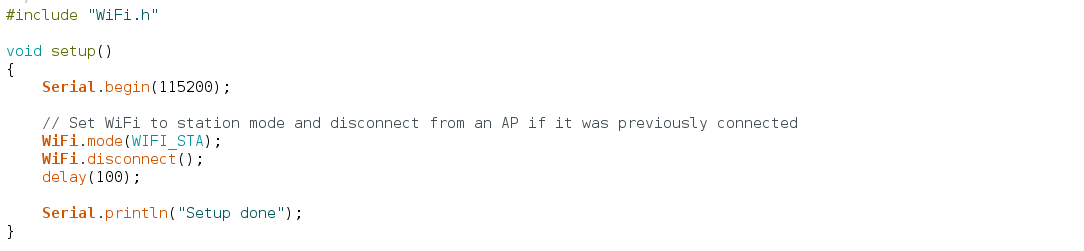Upgrading the database after installing a new version
Enter the install tool.
You can access it by appending typo3/install to the URL of your site. If you see a message saying that it has been disabled, either create an empty file called ENABLE_INSTALL_TOOL in the folder typo3conf/ or in the BE via „User Tools“->“User Settings“->“Admin Functions“->“Create Install Tool Enable File“. Refresh the page and you should be able to log in.
In section „Database Analyzer“:
Click „Update required tables“
Click „COMPARE“ and „IMPORT“ and apply the proposed changes.
In section „Basic Configuration“:
If no Encryption Key is set, set an Encryption Key. (It is likely that the Encryption Key is not set, if you are updating from a TYPO3 version prior to 4.1.)
In section „Upgrade Wizard“:
Set the compatibility version. It is optional to set this to the version number of your new TYPO3 version. Doing so, however, enables you to use the new features concerning the frontend output (like new default styling rules from CSS Styled Content). Changing this can affect the frontend output!
In section „Edit files in typo3conf/“:
Delete all temp_CACHED* files.